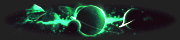OP 14 July, 2023 - 01:43 PM
Go to : site
Step 2 - Sign up for your temporary account.
Step 3 - Check I’m not a Robot and click submit.
Step 4 - Remember your Email and Initial Password then click Go Login.
Step 5 - Sign in your email and initial password.
Step 6 - Update your password then click sign in.
Step 7 - Click Next then enter your new email password and sign in.
Step 8 - You can also change your Email or Skip setup then click yes.
Step 9 - After that, you can enjoy your “Lifetime 5TB Onedrive and Licensed Microsoft 365 Subscription”.
Enjoy:
Note: You can change your email and password, it's totally up to you.
Step 2 - Sign up for your temporary account.
Step 3 - Check I’m not a Robot and click submit.
Step 4 - Remember your Email and Initial Password then click Go Login.
Step 5 - Sign in your email and initial password.
Step 6 - Update your password then click sign in.
Step 7 - Click Next then enter your new email password and sign in.
Step 8 - You can also change your Email or Skip setup then click yes.
Step 9 - After that, you can enjoy your “Lifetime 5TB Onedrive and Licensed Microsoft 365 Subscription”.
Enjoy:
Note: You can change your email and password, it's totally up to you.