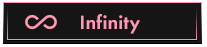OP 13 June, 2021 - 10:15 PM
1. Go to the config tab in OpenBullet and press "New"
(Now it should show you the stacker)
2. Go to the site you want to create the config for and press "CTRL, SHIFT I" at the same time, Now go to Network and press record at the top right.
3. Now type in an incorrect USER:PASS/MAIL:PASS, After doing that you will see lots of diffrent names popup.
4. Filter threw these until you see the "Request Method: Post"
Key Check
Press the + and add a "Key Check"
Change the type to failure
Paste the error message for a incorrect user:pass eg (ACCESS DENIED! or PASSWORD INCORRECT)
Now press the "Key Chains +" and add a success block.
Now press the + which can be seen at "Keys +" and just type something that you see when you sign in to a working account eg (Welcome!, Login Success)
Now were done! Don't Forget to save your config :D
LEAVE A LIKE FOR MORE HQ GUIDES
(Now it should show you the stacker)
2. Go to the site you want to create the config for and press "CTRL, SHIFT I" at the same time, Now go to Network and press record at the top right.
3. Now type in an incorrect USER:PASS/MAIL:PASS, After doing that you will see lots of diffrent names popup.
4. Filter threw these until you see the "Request Method: Post"
- After you have this info just save the "Request URL" in a NotePad file.[/*]
- Then save "Content-Type" (Which is on the same page)[/*]
- For safe keeping I would save Origin and Referrer as well (its not always needed but I would recommend you do keep it)[/*]
- Now save the "User-Agent"[/*]
- And finally you want to save the Form Data[/*]
- In Request you want to put the 1st URL we got where it says "URL:"[/*]
- Change the method to "POST"[/*]
- Now go to "Content-Type:" and paste what we saved in notepad.[/*]
- Replace "Custom Headers:" with the one we got earlier & add the Origin, Referrer we got earlier underneath (Put Origin and Referrer on a new line underneath)[/*]
- Now put the Form Data in the "POST Data" box, Now you want to change the username you entered to <USER> and change the password to <PASS>[/*]
Key Check
Press the + and add a "Key Check"
Change the type to failure
Paste the error message for a incorrect user:pass eg (ACCESS DENIED! or PASSWORD INCORRECT)
Now press the "Key Chains +" and add a success block.
Now press the + which can be seen at "Keys +" and just type something that you see when you sign in to a working account eg (Welcome!, Login Success)
Now were done! Don't Forget to save your config :D
LEAVE A LIKE FOR MORE HQ GUIDES