OP 27 November, 2022 - 09:25 PM
(This post was last modified: 13 February, 2023 - 06:11 PM by MrD4rio. Edited 19 times in total.)
![[Image: logo_io2.png]](https://external-content.duckduckgo.com/iu/?u=https%3A%2F%2Fstatic.cracked.io%2Fimages%2Flogo%2Flogo_io2.png)
Hello everyone, if you're reading this it means that you probably just signed up on cracked.io and you're still figuring many things out, the site seems a bit difficult to you? You have no idea how and where to post a thread?
No problem with this guide you will understand everything in no time!
What you will find in this guide:
- Cracked.io Homepage overview and forum sections
- How to post a thread
- Hiding your content
- Formatting your post with codes
- Using Draft Templates to easily post threads
The homepage
As you can see from the image, below the Shoutbox we have some buttons (Home, Cracking, Hacking & Coding, Leaks ... ), those serve as category selectors, each forum category has its own "sub-forums", selecting a different category will show different sub-forums
Image 1
Example: selecting Cracking button will show cracking related sub-forums (Cracking Tools, Cracking Tutorials, Cracking Configs ... )
Image 2
Posting a new thread
First of all you should choose a sub-forum suitable for what you would like to post, let's take as example that you want to post a Combolist for cracking:
Head over the Cracking category (check Image 2 if you're lost)
Click on the Combolists section
Image 3
You will see all the threads posted in the section and on the top-right side you'll see a button called New Thread (see image below, the orange arrow and box show you were the button is located)
Image 4
Here's how the posting page looks like, everything is explained in the picture below
Image 5
Once you're satisfied with your content, you can simply click on the Post Thread button to get your thread posted in the forum.
Hiding your content
As you may have noticed, all the posted threads around the forums have a thing called "Hidden Content", in order to reveal the hidden content: non-registered users have to register an account on cracked.io / non-upgraded users have to reply to the thread / upgraded users can see hidden content by default, without having to reply, check https://cracked.io/upgrade.php for more informations about upgrades.
If your post contains something valuable that you want to hide, click on the Lock button (see image below), this will add the tags and in between them you will add your content.
Image 6
And here's how our post will look at the eyes of a non-registered person:
![[Image: xt56M8p.png]](https://i.imgur.com/xt56M8p.png)
Here's instead how our post will look at the eyes of either a registered but non-upgraded member who has replied to the thread or a registered and upgraded member:
![[Image: g68P1Fn.png]](https://i.imgur.com/g68P1Fn.png)
Formatting text using MyBB code buttons
There's a lot of things you can do with the buttons in the post page, such as add images, links, embed videos, spoilers (like the ones I used to put my images in this thread), in order to add the formatting to text, highlight the part of text that you want and click on one of the buttons, here's what each button does:
![[Image: 05qXoQn.png]](https://i.imgur.com/05qXoQn.png)
Using Draft Templates
Draft templates offer a fast way to get a thread ready to be posted, it's literally templates that you can create and save and then load when posting a new thread.
You can get started with draft templates via https://cracked.io/usercp2.php?action=drafts_templates (Also reachable via Settings -> Draft Templates)
This is how the section looks like, click on the New button on the top right side to create a new draft template (see image below)
Image 7
Create your template as you want, you can always edit it at a later date, below there's an example I did for Combolists posting, you can then click on the Add button to save your template and add it to the list, there you will be able to edit or delete any of your existing templates
Image 8
To load a draft template first of all start the creation of a new thread and then click on Load Draft Template on the top right side, then click on the insert button (the little hand pointing to the right, see image below) to add the template to your thread:
Image 9
And here's our template loaded in, all you have to do is fill up the needed informations such as download links, images, previews, informations and then post our thread.
![[Image: 5upmMDP.png]](https://i.imgur.com/5upmMDP.png)
This is it, I'll update this guide with other stuff if it comes in my mind or in case I missed something, for now you have the basic instructions on how to correctly post a thread, if you've gone through the whole guide it means you're on your way to contribute to the forum so props to you!
As you can see from the image, below the Shoutbox we have some buttons (Home, Cracking, Hacking & Coding, Leaks ... ), those serve as category selectors, each forum category has its own "sub-forums", selecting a different category will show different sub-forums
Image 1
Spoiler:
Example: selecting Cracking button will show cracking related sub-forums (Cracking Tools, Cracking Tutorials, Cracking Configs ... )
Image 2
Spoiler:
Posting a new thread
First of all you should choose a sub-forum suitable for what you would like to post, let's take as example that you want to post a Combolist for cracking:
Head over the Cracking category (check Image 2 if you're lost)
Click on the Combolists section
Image 3
Spoiler:
You will see all the threads posted in the section and on the top-right side you'll see a button called New Thread (see image below, the orange arrow and box show you were the button is located)
Image 4
Spoiler:
Here's how the posting page looks like, everything is explained in the picture below
Image 5
Spoiler:
Once you're satisfied with your content, you can simply click on the Post Thread button to get your thread posted in the forum.
Hiding your content
As you may have noticed, all the posted threads around the forums have a thing called "Hidden Content", in order to reveal the hidden content: non-registered users have to register an account on cracked.io / non-upgraded users have to reply to the thread / upgraded users can see hidden content by default, without having to reply, check https://cracked.io/upgrade.php for more informations about upgrades.
If your post contains something valuable that you want to hide, click on the Lock button (see image below), this will add the tags and in between them you will add your content.
Image 6
Spoiler:
And here's how our post will look at the eyes of a non-registered person:
![[Image: xt56M8p.png]](https://i.imgur.com/xt56M8p.png)
Here's instead how our post will look at the eyes of either a registered but non-upgraded member who has replied to the thread or a registered and upgraded member:
![[Image: g68P1Fn.png]](https://i.imgur.com/g68P1Fn.png)
Formatting text using MyBB code buttons
There's a lot of things you can do with the buttons in the post page, such as add images, links, embed videos, spoilers (like the ones I used to put my images in this thread), in order to add the formatting to text, highlight the part of text that you want and click on one of the buttons, here's what each button does:
![[Image: 05qXoQn.png]](https://i.imgur.com/05qXoQn.png)
- Bold formatting (example)
- Italic formattic (example)
- Underline formatting (example)
- Striked formatting (example)
- Allignment (left)
- Allignment (centered)
- Allignement (right)
- Justify text (space is added between words so that both edges of each line are aligned with both margins)
- Character selection
- Character's size selection
- Character color
- Remove formatting
- Insert image (image url must end with an image extension such as .jpg, .png and so on)
- Insert hyperlink (you can add a link that's show as custom text like this takes you to google.com)
- Remove hyperlink / link
- Insert embedded video
- Insert emojis
- Insert hidden tags
- Insert numbered list (just like the list you're reading right now)
- Insert dots list (still a list but with a centered dot instead of numbers)
- Insert quote
- Insert code Code:
[align=left][align=left]here's a code[/align][/align] - Paste as sample text
- Insert spoiler Spoiler:
- Insert hide (via browser pop-up window)
- Undo
- Redo
- Maximize (expands the message box, very useful if you're writing long and wide threads)
- Switch between shown source and formatted text
Using Draft Templates
Draft templates offer a fast way to get a thread ready to be posted, it's literally templates that you can create and save and then load when posting a new thread.
You can get started with draft templates via https://cracked.io/usercp2.php?action=drafts_templates (Also reachable via Settings -> Draft Templates)
This is how the section looks like, click on the New button on the top right side to create a new draft template (see image below)
Image 7
Spoiler:
Create your template as you want, you can always edit it at a later date, below there's an example I did for Combolists posting, you can then click on the Add button to save your template and add it to the list, there you will be able to edit or delete any of your existing templates
Image 8
Spoiler:
To load a draft template first of all start the creation of a new thread and then click on Load Draft Template on the top right side, then click on the insert button (the little hand pointing to the right, see image below) to add the template to your thread:
Image 9
Spoiler:
And here's our template loaded in, all you have to do is fill up the needed informations such as download links, images, previews, informations and then post our thread.
![[Image: 5upmMDP.png]](https://i.imgur.com/5upmMDP.png)
This is it, I'll update this guide with other stuff if it comes in my mind or in case I missed something, for now you have the basic instructions on how to correctly post a thread, if you've gone through the whole guide it means you're on your way to contribute to the forum so props to you!
If you found this guide helpful, feel free to hit the Like button below 


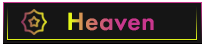
![[Image: VXFKbsf.png]](https://i.imgur.com/VXFKbsf.png)
![[Image: 39uzRCA.png]](https://i.imgur.com/39uzRCA.png)
![[Image: gPrQXFl.png]](https://i.imgur.com/gPrQXFl.png)
![[Image: gdJAa10.png]](https://i.imgur.com/gdJAa10.png)
![[Image: 3rgazT5.png]](https://i.imgur.com/3rgazT5.png)
![[Image: 1CkFzau.png]](https://i.imgur.com/1CkFzau.png)
![[Image: Serwaar.png]](https://i.imgur.com/Serwaar.png)
![[Image: TlOk6cU.png]](https://i.imgur.com/TlOk6cU.png)
![[Image: kViCa7E.png]](https://i.imgur.com/kViCa7E.png)
![[Image: 9Oq6tka.gif]](https://i.imgur.com/9Oq6tka.gif)
![[Image: signature.gif]](https://external-content.duckduckgo.com/iu/?u=https%3A%2F%2Fexposing.cc%2Fsignature.gif)
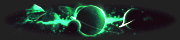
![[Image: NEW-SIGGY.gif]](https://i.ibb.co/R3Mj40d/NEW-SIGGY.gif)


![[Image: OJRQ6B0.jpg]](https://imgur.com/OJRQ6B0.jpg)
![[Image: mesvak2.png]](https://external-content.duckduckgo.com/iu/?u=https%3A%2F%2Fstatic.cracked.io%2Fimages%2Fsmilies%2Fmesvak2.png)
![[Image: hammer2.gif]](https://external-content.duckduckgo.com/iu/?u=https%3A%2F%2Fstatic.cracked.io%2Fimages%2Fsmilies%2Fhammer2.gif)

