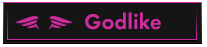OP 02 April, 2022 - 04:42 PM
(This post was last modified: 03 April, 2022 - 06:34 AM by TigerMate. Edited 1 time in total.
Edit Reason: LInk Dead
)
Method Dead Now I am open to this 

In this post, I will be showing an exclusive new ultimate method that has never been posted before, how to make a Windows 11 RDP like I did for 1 day lasts using Katacoda.
- Requirements -- You must have a Ngrok account at https://ngrok.com/ to get Auth token to create the RDP
- Follow all steps carefully to get the RDP, this RDP expires in 1 day but you can create more every day as much as you want
NOW YOU ARE READY TO GO ![[Image: 2611.png]](https://external-content.duckduckgo.com/iu/?u=https%3A%2F%2Fcdn.jsdelivr.net%2Fgh%2Fjoypixels%2Femoji-assets%405.0%2Fpng%2F64%2F2611.png)
THE FULL METHOD
- So first go to this website to create the RDP https://katacoda.com/openshift/courses/s...2-0-part-1
- Second thing that you need to do is to scroll down on the page and click on ''Start Scenario''
- Wait sometime about 5 minutes or less for the environment to be prepared...
- After everything is completed, Now execute the following commands (Right-click to copy-paste)
wget https://raw.githubusercontent.com/mfchar...l_win11.sh
chmod +x install_win11.sh
./install_win11.sh
- Wait some time until all the process is finished, Remember to always click on the enter to execute the commands...
- After that, You will be asked to enter the Ngrok Auth Token to create the RDP you can see it in the YOU AUTH TOKEN section in the Ngrok website
- Then enter your Ngrok token and you will get your Fresh Windows 11 RDP Info within 2 minutes, Make sure to wait 4 minutes until RDP boots up, and then you can enjoy your Windows 11 RDP for 1 day and you can create more in the future so enjoy and make good use of it
THE FULL METHOD
- So first go to this website to create the RDP https://katacoda.com/openshift/courses/s...2-0-part-1
- Second thing that you need to do is to scroll down on the page and click on ''Start Scenario''
- Wait sometime about 5 minutes or less for the environment to be prepared...
- After everything is completed, Now execute the following commands (Right-click to copy-paste)
wget https://raw.githubusercontent.com/mfchar...l_win11.sh
chmod +x install_win11.sh
./install_win11.sh
- Wait some time until all the process is finished, Remember to always click on the enter to execute the commands...
- After that, You will be asked to enter the Ngrok Auth Token to create the RDP you can see it in the YOU AUTH TOKEN section in the Ngrok website
- Then enter your Ngrok token and you will get your Fresh Windows 11 RDP Info within 2 minutes, Make sure to wait 4 minutes until RDP boots up, and then you can enjoy your Windows 11 RDP for 1 day and you can create more in the future so enjoy and make good use of it