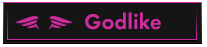This post is by a banned member (EclipsoN) - Unhide
12.834
Posts
12.692
Threads
2 Years of service
OP 14 May, 2022 - 12:32 PM
Reply
![[Image: screenshot-7135.png]](https://external-content.duckduckgo.com/iu/?u=https%3A%2F%2Fi.postimg.cc%2FTPh4VBGx%2Fscreenshot-7135.png)
In this lesson, you will learn how to make high-quality videos and screen grabs.
What you’ll learn
Camtasia Studio for Pros
Real-life, professional training on TechSmith’s popular screen recording and video editing software are what you’ll get.
Delivered by a YouTuber who has used this product professionally for more than 10 years.
Import the raw media.
Navigate all of the features in Camtasia Studio.
Splicing
Green Screen
Audio editing.
Jump cuts
Professionals make things.
Requirements
Basic skills with Windows.
A strong desire to learn.
Description
Create and record video tutorials and presentations with the help of Camtasia, a software suite made by TechSmith. You can do this by making a screencast or by using a direct recording plug-in for Microsoft PowerPoint. Recordings of audio and other multimedia can be made at the same time or added later. They can also come from a different source.
Camtasia is made up of two main parts:
The Camtasia Recorder is a separate tool that lets you record audio and video from your screen.
Camtasia Video Editor is the main component of the whole product. It has a “timeline” interface that lets you manage multiple clips in a “stacked track” form. This makes it easier to work with a lot of clips at once.
Camtasia Recorder lets you record audio while you’re taking screenshots, so you can record a live narration during a demonstration or presentation. Camtasia also lets you add in other audio tracks or voiceovers when you’re editing after you’ve taken a picture. It’s also possible for people to get an add-in for Microsoft PowerPoint that will let them start recording a presentation right from inside PowerPoint itself.
In Camtasia Video Editor, you can add multimedia objects of different types to the clip library and arrange them in time order and stack them on top of each other using the timeline form of user controls.
You can see a screenshot of how the timeline interface looks in an infobox to the right. Other than that, Camtasia has automatic captions (text from speech), a voice overlay for the presenter or editor, and the ability to add sound effects in different formats.
The Camtasia program lets you import a lot of different types of multimedia video and audio files, like MP4, MP3, WMV, WMA, AVI, WAV, and more, into the Camtasia proprietary CAMREC format. This format is only usable by Camtasia. Multimedia objects like video clips, still images, document screenshots, and special effect containers can all be stored in the same format called CAMREC. The video can be exported to many common video formats, such as MPEG-2, MPEG-4, WMV, AVI, and Adobe Flash after it is made.
Who this course is for:
Who wants to learn how to record and edit screencasts, use green screens and more.
Info:
Code: https://www.udemy.com/course/camtasia-studio-for-pros
Hidden Content
You must register or login to view this content.
This post is by a banned member (methhunter) - Unhide
23 May, 2022 - 01:36 PM
Reply
This post is by a banned member (oski2205) - Unhide
09 June, 2022 - 02:42 AM
Reply
This post is by a banned member (barbarakinnert) - Unhide
06 July, 2022 - 08:57 PM
(This post was last modified: 06 July, 2022 - 08:59 PM by barbarakinnert. Edited 1 time in total.)
Reply
(14 May, 2022 - 12:32 PM)EclipsoN Wrote: Show More![[Image: screenshot-7135.png]](https://external-content.duckduckgo.com/iu/?u=https%3A%2F%2Fi.postimg.cc%2FTPh4VBGx%2Fscreenshot-7135.png)
In this lesson, you will learn how to make high-quality videos and screen grabs.
What you’ll learn
Camtasia Studio for Pros
Real-life, professional training on TechSmith’s popular screen recording and video editing software are what you’ll get.
Delivered by a YouTuber who has used this product professionally for more than 10 years.
Import the raw media.
Navigate all of the features in Camtasia Studio.
Splicing
Green Screen
Audio editing.
Jump cuts
Professionals make things.
Requirements
Basic skills with Windows.
A strong desire to learn.
Description
Create and record video tutorials and presentations with the help of Camtasia, a software suite made by TechSmith. You can do this by making a screencast or by using a direct recording plug-in for Microsoft PowerPoint. Recordings of audio and other multimedia can be made at the same time or added later. They can also come from a different source.
Camtasia is made up of two main parts:
The Camtasia Recorder is a separate tool that lets you record audio and video from your screen.
Camtasia Video Editor is the main component of the whole product. It has a “timeline” interface that lets you manage multiple clips in a “stacked track” form. This makes it easier to work with a lot of clips at once.
Camtasia Recorder lets you record audio while you’re taking screenshots, so you can record a live narration during a demonstration or presentation. Camtasia also lets you add in other audio tracks or voiceovers when you’re editing after you’ve taken a picture. It’s also possible for people to get an add-in for Microsoft PowerPoint that will let them start recording a presentation right from inside PowerPoint itself.
In Camtasia Video Editor, you can add multimedia objects of different types to the clip library and arrange them in time order and stack them on top of each other using the timeline form of user controls.
You can see a screenshot of how the timeline interface looks in an infobox to the right. Other than that, Camtasia has automatic captions (text from speech), a voice overlay for the presenter or editor, and the ability to add sound effects in different formats.
The Camtasia program lets you import a lot of different types of multimedia video and audio files, like MP4, MP3, WMV, WMA, AVI, WAV, and more, into the Camtasia proprietary CAMREC format. This format is only usable by Camtasia. Multimedia objects like video clips, still images, document screenshots, and special effect containers can all be stored in the same format called CAMREC. The video can be exported to many common video formats, such as MPEG-2, MPEG-4, WMV, AVI, and Adobe Flash after it is made.
Who this course is for:
Who wants to learn how to record and edit screencasts, use green screens and more.
Info:
Code: https://www.udemy.com/course/camtasia-studio-for-pros
The link doesn't work anymore. :-(
This post is by a banned member (savobaba) - Unhide
29 July, 2022 - 12:55 AM
Reply
(14 May, 2022 - 12:32 PM)EclipsoN Wrote: Show More![[Image: screenshot-7135.png]](https://external-content.duckduckgo.com/iu/?u=https%3A%2F%2Fi.postimg.cc%2FTPh4VBGx%2Fscreenshot-7135.png)
In this lesson, you will learn how to make high-quality videos and screen grabs.
What you’ll learn
Camtasia Studio for Pros
Real-life, professional training on TechSmith’s popular screen recording and video editing software are what you’ll get.
Delivered by a YouTuber who has used this product professionally for more than 10 years.
Import the raw media.
Navigate all of the features in Camtasia Studio.
Splicing
Green Screen
Audio editing.
Jump cuts
Professionals make things.
Requirements
Basic skills with Windows.
A strong desire to learn.
Description
Create and record video tutorials and presentations with the help of Camtasia, a software suite made by TechSmith. You can do this by making a screencast or by using a direct recording plug-in for Microsoft PowerPoint. Recordings of audio and other multimedia can be made at the same time or added later. They can also come from a different source.
Camtasia is made up of two main parts:
The Camtasia Recorder is a separate tool that lets you record audio and video from your screen.
Camtasia Video Editor is the main component of the whole product. It has a “timeline” interface that lets you manage multiple clips in a “stacked track” form. This makes it easier to work with a lot of clips at once.
Camtasia Recorder lets you record audio while you’re taking screenshots, so you can record a live narration during a demonstration or presentation. Camtasia also lets you add in other audio tracks or voiceovers when you’re editing after you’ve taken a picture. It’s also possible for people to get an add-in for Microsoft PowerPoint that will let them start recording a presentation right from inside PowerPoint itself.
In Camtasia Video Editor, you can add multimedia objects of different types to the clip library and arrange them in time order and stack them on top of each other using the timeline form of user controls.
You can see a screenshot of how the timeline interface looks in an infobox to the right. Other than that, Camtasia has automatic captions (text from speech), a voice overlay for the presenter or editor, and the ability to add sound effects in different formats.
The Camtasia program lets you import a lot of different types of multimedia video and audio files, like MP4, MP3, WMV, WMA, AVI, WAV, and more, into the Camtasia proprietary CAMREC format. This format is only usable by Camtasia. Multimedia objects like video clips, still images, document screenshots, and special effect containers can all be stored in the same format called CAMREC. The video can be exported to many common video formats, such as MPEG-2, MPEG-4, WMV, AVI, and Adobe Flash after it is made.
Who this course is for:
Who wants to learn how to record and edit screencasts, use green screens and more.
Info:
Code: https://www.udemy.com/course/camtasia-studio-for-pros
lemme se
This post is by a banned member (MaXy2) - Unhide
10 October, 2022 - 10:53 AM
Reply
(14 May, 2022 - 12:32 PM)EclipsoN Wrote: Show More![[Image: screenshot-7135.png]](https://external-content.duckduckgo.com/iu/?u=https%3A%2F%2Fi.postimg.cc%2FTPh4VBGx%2Fscreenshot-7135.png)
In this lesson, you will learn how to make high-quality videos and screen grabs.
What you’ll learn
Camtasia Studio for Pros
Real-life, professional training on TechSmith’s popular screen recording and video editing software are what you’ll get.
Delivered by a YouTuber who has used this product professionally for more than 10 years.
Import the raw media.
Navigate all of the features in Camtasia Studio.
Splicing
Green Screen
Audio editing.
Jump cuts
Professionals make things.
Requirements
Basic skills with Windows.
A strong desire to learn.
Description
Create and record video tutorials and presentations with the help of Camtasia, a software suite made by TechSmith. You can do this by making a screencast or by using a direct recording plug-in for Microsoft PowerPoint. Recordings of audio and other multimedia can be made at the same time or added later. They can also come from a different source.
Camtasia is made up of two main parts:
The Camtasia Recorder is a separate tool that lets you record audio and video from your screen.
Camtasia Video Editor is the main component of the whole product. It has a “timeline” interface that lets you manage multiple clips in a “stacked track” form. This makes it easier to work with a lot of clips at once.
Camtasia Recorder lets you record audio while you’re taking screenshots, so you can record a live narration during a demonstration or presentation. Camtasia also lets you add in other audio tracks or voiceovers when you’re editing after you’ve taken a picture. It’s also possible for people to get an add-in for Microsoft PowerPoint that will let them start recording a presentation right from inside PowerPoint itself.
In Camtasia Video Editor, you can add multimedia objects of different types to the clip library and arrange them in time order and stack them on top of each other using the timeline form of user controls.
You can see a screenshot of how the timeline interface looks in an infobox to the right. Other than that, Camtasia has automatic captions (text from speech), a voice overlay for the presenter or editor, and the ability to add sound effects in different formats.
The Camtasia program lets you import a lot of different types of multimedia video and audio files, like MP4, MP3, WMV, WMA, AVI, WAV, and more, into the Camtasia proprietary CAMREC format. This format is only usable by Camtasia. Multimedia objects like video clips, still images, document screenshots, and special effect containers can all be stored in the same format called CAMREC. The video can be exported to many common video formats, such as MPEG-2, MPEG-4, WMV, AVI, and Adobe Flash after it is made.
Who this course is for:
Who wants to learn how to record and edit screencasts, use green screens and more.
Info:
Code: https://www.udemy.com/course/camtasia-studio-for-pros
  
This post is by a banned member (JorMorNaked) - Unhide
23 October, 2022 - 11:58 PM
(This post was last modified: 23 October, 2022 - 11:58 PM by JorMorNaked.)
Reply
(14 May, 2022 - 12:32 PM)EclipsoN Wrote: Show More![[Image: screenshot-7135.png]](https://external-content.duckduckgo.com/iu/?u=https%3A%2F%2Fi.postimg.cc%2FTPh4VBGx%2Fscreenshot-7135.png)
In this lesson, you will learn how to make high-quality videos and screen grabs.
What you’ll learn
Camtasia Studio for Pros
Real-life, professional training on TechSmith’s popular screen recording and video editing software are what you’ll get.
Delivered by a YouTuber who has used this product professionally for more than 10 years.
Import the raw media.
Navigate all of the features in Camtasia Studio.
Splicing
Green Screen
Audio editing.
Jump cuts
Professionals make things.
Requirements
Basic skills with Windows.
A strong desire to learn.
Description
Create and record video tutorials and presentations with the help of Camtasia, a software suite made by TechSmith. You can do this by making a screencast or by using a direct recording plug-in for Microsoft PowerPoint. Recordings of audio and other multimedia can be made at the same time or added later. They can also come from a different source.
Camtasia is made up of two main parts:
The Camtasia Recorder is a separate tool that lets you record audio and video from your screen.
Camtasia Video Editor is the main component of the whole product. It has a “timeline” interface that lets you manage multiple clips in a “stacked track” form. This makes it easier to work with a lot of clips at once.
Camtasia Recorder lets you record audio while you’re taking screenshots, so you can record a live narration during a demonstration or presentation. Camtasia also lets you add in other audio tracks or voiceovers when you’re editing after you’ve taken a picture. It’s also possible for people to get an add-in for Microsoft PowerPoint that will let them start recording a presentation right from inside PowerPoint itself.
In Camtasia Video Editor, you can add multimedia objects of different types to the clip library and arrange them in time order and stack them on top of each other using the timeline form of user controls.
You can see a screenshot of how the timeline interface looks in an infobox to the right. Other than that, Camtasia has automatic captions (text from speech), a voice overlay for the presenter or editor, and the ability to add sound effects in different formats.
The Camtasia program lets you import a lot of different types of multimedia video and audio files, like MP4, MP3, WMV, WMA, AVI, WAV, and more, into the Camtasia proprietary CAMREC format. This format is only usable by Camtasia. Multimedia objects like video clips, still images, document screenshots, and special effect containers can all be stored in the same format called CAMREC. The video can be exported to many common video formats, such as MPEG-2, MPEG-4, WMV, AVI, and Adobe Flash after it is made.
Who this course is for:
Who wants to learn how to record and edit screencasts, use green screens and more.
Info:
Code: https://www.udemy.com/course/camtasia-studio-for-pros
wdadadwadada
wdadadadadawd
This post is by a banned member (mryacine) - Unhide
09 January, 2023 - 11:38 PM
Reply
|
![[Image: screenshot-7135.png]](https://external-content.duckduckgo.com/iu/?u=https%3A%2F%2Fi.postimg.cc%2FTPh4VBGx%2Fscreenshot-7135.png)