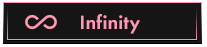OP 26 July, 2023 - 11:01 PM
(This post was last modified: 27 July, 2023 - 01:28 AM by Eternmium. Edited 6 times in total.)
requirements to have installed an emulator recommended Nox player, a Sniffer as fiddler and also install python its latest version
You have to have python installed I recommend the latest version
https://prnt.sc/jZ7FG0A3gOUQ
now we need to install frida for that we simply open the cmd and put this command and it will be installed if it asks you to update do it
pip install frida-tools
https://prnt.sc/fOmflwvga7JI
now you need to have an emulator installed I recommend nox player have the emulator rooted search youtube how to do it later to see the packages that the emulator is capturing the packages you put this command
frida-ps -U
https://prnt.sc/MydImveZ4xvE
now we will install objection, you put this command and let it install
pip3 install objection
https://prnt.sc/CWr5AS0lFYmU
Now, if we go that far, everything is fine :) Now we need to have a Sniffer installed. I use Fiddler to configure it. It's easy as I show in the screenshots.
https://prnt.sc/1nINap2GiWas
https://prnt.sc/s5tMORhvCZyr
https://prnt.sc/2Q9geaHh7aYP
We already have fiddler configured to capture http and https in the emulator now we will have to see if that is true, we open the emulator and put this address in the browser:
http://ipv4.fiddler:8888/
If an error appears on the page then we will have to configure the ip that the Fiddler has, you can also open cmd and type ipconfig and there you see your ip.
https://prnt.sc/IGrAsNMTXZdq
once we know our ip we will have to put it in the emulator manually you go to wifi configuration you give it to modify wifi and put manual and now you paste your ip, in the proxy port you must know if it is 8888 0 8080 how do you know that you go to fiddler and look where it says connections in my case it is 8888 that I am going to put it in the proxy port and I click on save now I paste the previous address again which is this http://ipv4 .fiddler:8888/ it depends if it is 8080 just change it to the most recent numbers now paste it in the browser and it should show you something like download certificate something like that download it and install it ask for a name put any name and also ask for pin put what you remember and the fiddler certificate is already installed
https://prnt.sc/H_Ud3VkorvPB
https://prnt.sc/0iSH1NlzbEKg
https://prnt.sc/MvehP0kpP-Jd
https://prnt.sc/gIR5WI2lBp3P
https://prnt.sc/geIJ8j6Qk-99
https://prnt.sc/viVmNWOpf0g1
ready now we open the location of the emulator file and look for something from adb.exe
https://prnt.sc/xFomVgmcNgBS
we give it clip and above in the box we write powershell we give it enter and it will open
https://prnt.sc/BWd6OehHoj9L
To see that it recognizes all the emulator devices, paste this command in powershell and you will get a list of devices.
.\adb.exe devices
https://prnt.sc/5ZNIoRB9n7Va
now to know the architecture of your android you paste this command in my case it is for x86
.\adb.exe shell getprop ro.product.cpu.abi
https://prnt.sc/mZmJpEmJJrlJ
Now we will have to download the file from the frida server below will be the link, it depends on the architecture of your android, since mine is x86, I am going to download that file
https://github.com/frida/frida/releases
https://prnt.sc/Vh16pWCitUfc
It will come out in winrar format, unzip it and it will leave you a blank file that you have to paste into the emulator folder,
ready now we will have to copy the name of that file, right click and copy
https://prnt.sc/mq9T2KD8-hay
https://prnt.sc/ErVsiKztot8J
we will have to paste it in these commands I will leave it below only where it says frida server name paste it there and replace it as it is in the screenshots
https://prnt.sc/wGoSUR1kVarY
https://prnt.sc/Lq4xtagpBdil
https://prnt.sc/v3otQY6X9qAl
.\adb.exe push frida-server-16.1.3-android-x86 “/data/local/tmp”
.\adb.exe shell “chmod 755 /data/local/tmp/frida-server-name”
.\adb.exe shell “/data/local/tmp/frida-server-name”
now paste all those commands in powerchell with the name you replaced from the frida server file, at the end if it keeps flashing it shows nothing because everything is fine.
https://prnt.sc/lOWJN6Y-0fvQ
now to capture an android api in my case I will do it with disney we open the application from there we execute cmd as administrator and we write again this command frida-ps -U
and we will get a list of packages again and we look for the application, as I show in the screenshots, we copy and paste it inside the quotes or where it says package name in this command
objection --gadget “Disney+” explore
https://prnt.sc/mBdjkcS2xla5
https://prnt.sc/DlaGuvdSY7GS
https://prnt.sc/3hmly4IUHWKK
and finally to skip the SSLPINING Bypass we paste this command
android sslpinning disable
https://prnt.sc/bC8bDq2yZCGh
and now we go back to fiddler and we configure all the ip and stuff, we are going to capture an android api, for that we open any in my case I will use disney with fiddler open anyway we log in with a fake account in the application and we see that we are respond with the login and that's it we have already captured an android api from scratch
https://prnt.sc/5Gc6q0u5i7WZ
https://prnt.sc/Xmy_cHuOX3d0
You have to have python installed I recommend the latest version
https://prnt.sc/jZ7FG0A3gOUQ
now we need to install frida for that we simply open the cmd and put this command and it will be installed if it asks you to update do it
pip install frida-tools
https://prnt.sc/fOmflwvga7JI
now you need to have an emulator installed I recommend nox player have the emulator rooted search youtube how to do it later to see the packages that the emulator is capturing the packages you put this command
frida-ps -U
https://prnt.sc/MydImveZ4xvE
now we will install objection, you put this command and let it install
pip3 install objection
https://prnt.sc/CWr5AS0lFYmU
Now, if we go that far, everything is fine :) Now we need to have a Sniffer installed. I use Fiddler to configure it. It's easy as I show in the screenshots.
https://prnt.sc/1nINap2GiWas
https://prnt.sc/s5tMORhvCZyr
https://prnt.sc/2Q9geaHh7aYP
We already have fiddler configured to capture http and https in the emulator now we will have to see if that is true, we open the emulator and put this address in the browser:
http://ipv4.fiddler:8888/
If an error appears on the page then we will have to configure the ip that the Fiddler has, you can also open cmd and type ipconfig and there you see your ip.
https://prnt.sc/IGrAsNMTXZdq
once we know our ip we will have to put it in the emulator manually you go to wifi configuration you give it to modify wifi and put manual and now you paste your ip, in the proxy port you must know if it is 8888 0 8080 how do you know that you go to fiddler and look where it says connections in my case it is 8888 that I am going to put it in the proxy port and I click on save now I paste the previous address again which is this http://ipv4 .fiddler:8888/ it depends if it is 8080 just change it to the most recent numbers now paste it in the browser and it should show you something like download certificate something like that download it and install it ask for a name put any name and also ask for pin put what you remember and the fiddler certificate is already installed
https://prnt.sc/H_Ud3VkorvPB
https://prnt.sc/0iSH1NlzbEKg
https://prnt.sc/MvehP0kpP-Jd
https://prnt.sc/gIR5WI2lBp3P
https://prnt.sc/geIJ8j6Qk-99
https://prnt.sc/viVmNWOpf0g1
ready now we open the location of the emulator file and look for something from adb.exe
https://prnt.sc/xFomVgmcNgBS
we give it clip and above in the box we write powershell we give it enter and it will open
https://prnt.sc/BWd6OehHoj9L
To see that it recognizes all the emulator devices, paste this command in powershell and you will get a list of devices.
.\adb.exe devices
https://prnt.sc/5ZNIoRB9n7Va
now to know the architecture of your android you paste this command in my case it is for x86
.\adb.exe shell getprop ro.product.cpu.abi
https://prnt.sc/mZmJpEmJJrlJ
Now we will have to download the file from the frida server below will be the link, it depends on the architecture of your android, since mine is x86, I am going to download that file
https://github.com/frida/frida/releases
https://prnt.sc/Vh16pWCitUfc
It will come out in winrar format, unzip it and it will leave you a blank file that you have to paste into the emulator folder,
ready now we will have to copy the name of that file, right click and copy
https://prnt.sc/mq9T2KD8-hay
https://prnt.sc/ErVsiKztot8J
we will have to paste it in these commands I will leave it below only where it says frida server name paste it there and replace it as it is in the screenshots
https://prnt.sc/wGoSUR1kVarY
https://prnt.sc/Lq4xtagpBdil
https://prnt.sc/v3otQY6X9qAl
.\adb.exe push frida-server-16.1.3-android-x86 “/data/local/tmp”
.\adb.exe shell “chmod 755 /data/local/tmp/frida-server-name”
.\adb.exe shell “/data/local/tmp/frida-server-name”
now paste all those commands in powerchell with the name you replaced from the frida server file, at the end if it keeps flashing it shows nothing because everything is fine.
https://prnt.sc/lOWJN6Y-0fvQ
now to capture an android api in my case I will do it with disney we open the application from there we execute cmd as administrator and we write again this command frida-ps -U
and we will get a list of packages again and we look for the application, as I show in the screenshots, we copy and paste it inside the quotes or where it says package name in this command
objection --gadget “Disney+” explore
https://prnt.sc/mBdjkcS2xla5
https://prnt.sc/DlaGuvdSY7GS
https://prnt.sc/3hmly4IUHWKK
and finally to skip the SSLPINING Bypass we paste this command
android sslpinning disable
https://prnt.sc/bC8bDq2yZCGh
and now we go back to fiddler and we configure all the ip and stuff, we are going to capture an android api, for that we open any in my case I will use disney with fiddler open anyway we log in with a fake account in the application and we see that we are respond with the login and that's it we have already captured an android api from scratch
https://prnt.sc/5Gc6q0u5i7WZ
https://prnt.sc/Xmy_cHuOX3d0