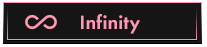OP 14 February, 2024 - 06:01 PM
(This post was last modified: 14 February, 2024 - 07:17 PM by nickcracks. Edited 2 times in total.)
Thank you for your interest in this guide.
To begin, let's ensure we have all the necessary components. You'll need WordPress and PHP version 7.4 as prerequisites. Once you've confirmed these requirements, proceed to download the theme and plugins. Here are the links for convenience: Theme: [Download] Plugins: [Download]
After downloading and setting up WordPress,
navigate to the admin dashboard (Yourwebsite/wp-admin
). From there, go to Appearance -> Themes -> Add Theme -> Upload Theme. Upload thefmovie-clone.zip
file and proceed to install it.
Once the theme is installed, it's time to install the plugins. Remember to install each plugin separately by uploading their respective zip archives. Activate them after installation.
Now that all plugins are installed and activated, let's focus on enhancing the functionality. Head to the plugins section and add a new plugin. Search for "Ad Inserter" and download it.
Next, proceed to import movies or TV shows. The embedded links will be automatically added and fixed if the APIs ever go down.
Now, onto the exciting part – monetization. Visit your preferred ad network, whether it's adnetwork1 or adnetwork2. Register your domain with them and request ad codes (such as PopUnder and social bar).
Here's where Ad Inserter plays a crucial role. Navigate to Settings -> Ad Inserter and input your ad codes. Check all the checkboxes under the text box, then click on the insertion dropdown. Choose "Inside HTML Element" and type "body" in the text box. Save your settings.
You can now add as many movies and TV shows as you desire, resulting in a fully functional movie streaming website. Enjoy!
If you need help join the Telegram
To begin, let's ensure we have all the necessary components. You'll need WordPress and PHP version 7.4 as prerequisites. Once you've confirmed these requirements, proceed to download the theme and plugins. Here are the links for convenience: Theme: [Download] Plugins: [Download]
After downloading and setting up WordPress,
navigate to the admin dashboard (Yourwebsite/wp-admin
). From there, go to Appearance -> Themes -> Add Theme -> Upload Theme. Upload thefmovie-clone.zip
file and proceed to install it.
Once the theme is installed, it's time to install the plugins. Remember to install each plugin separately by uploading their respective zip archives. Activate them after installation.
Now that all plugins are installed and activated, let's focus on enhancing the functionality. Head to the plugins section and add a new plugin. Search for "Ad Inserter" and download it.
Next, proceed to import movies or TV shows. The embedded links will be automatically added and fixed if the APIs ever go down.
Now, onto the exciting part – monetization. Visit your preferred ad network, whether it's adnetwork1 or adnetwork2. Register your domain with them and request ad codes (such as PopUnder and social bar).
Here's where Ad Inserter plays a crucial role. Navigate to Settings -> Ad Inserter and input your ad codes. Check all the checkboxes under the text box, then click on the insertion dropdown. Choose "Inside HTML Element" and type "body" in the text box. Save your settings.
You can now add as many movies and TV shows as you desire, resulting in a fully functional movie streaming website. Enjoy!
If you need help join the Telegram
I like Monkey, Monkey like me, We both climbed a tree. ![[Image: sleep.png]](https://external-content.duckduckgo.com/iu/?u=https%3A%2F%2Fstatic.cracked.io%2Fimages%2Fsmilies%2Fsleep.png)
![[Image: sleep.png]](https://external-content.duckduckgo.com/iu/?u=https%3A%2F%2Fstatic.cracked.io%2Fimages%2Fsmilies%2Fsleep.png)



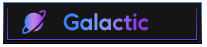

![[Image: 3KRc17x.gif]](https://i.imgur.com/3KRc17x.gif)
![[Image: wolfbet-signature.gif]](https://i.ibb.co/ydkQDcY/wolfbet-signature.gif)